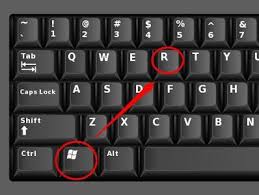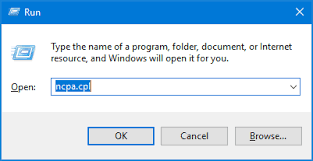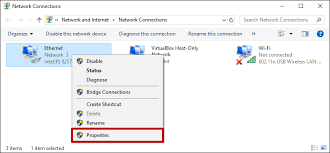Reflecting on the symposium, I understood how tough it is to keep a government devoid of corruption. This battle aided the formation of organizations such as the New People's Army (NPA), which first professed to serve the people selflessly. However, their campaign eventually became violent, with unjustifiable executions and hostility to the government.
Ate Chenchen's tale as a former NPA member had a deep influence on me. Her experiences were fraught with violence and cruelty, and her recounting of them was very disturbing. I also realized that financial constraints do not have to stand in the way of pursuing an education. A teacher who rose from poverty to achievement through perseverance demonstrated that hard effort can overcome even the most adverse circumstances